A number of browsers has had this feature for several years now. However, Chrome has finally caught up by adding a “Reader mode” that will break down an article into its text and images so as to make it much easier to read.
The new feature known as Distill which might be a work-in-progress is still worth trying out for those who use Chrome a lot.
However, in order to use Distill, there are a few steps that you will need to carry out. Firstly, you have to pin Distill to your taskbar. Of course, a desktop shortcut should also work.
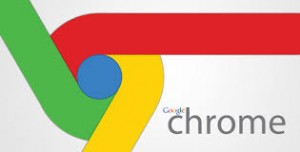 If you haven’t done this yet, right-click on Chrome’s icon and click “Pin this program to the taskbar”. Now close Chrome via the taskbar where you right-click the Chrome icon and then click Exit.
If you haven’t done this yet, right-click on Chrome’s icon and click “Pin this program to the taskbar”. Now close Chrome via the taskbar where you right-click the Chrome icon and then click Exit.
Once this is done, right-click the Chrome icon in the taskbar while highlighting Google Chrome as a result. Now, right-click Google Chrome again and then select Properties.
With this, a Properties window now opens. Under the Shortcut tab, you’ll see a label titled ‘Target’ along with a text-entry box. Now place the cursor after the last quotation mark and type: –enable-dom-distiller.
Click Apply and then OK after that.
After this, open Chrome and select the ‘hamburger’ icon on the upper right side where a new option that says “Distill page” should be displayed.
All you have to do is select “Distill” when you are viewing an article and this will make your reading a whole lot easier.
One thing you must know is that this feature is a simple one and does not have anything fancy.
Alternatively, there are extensions from the Chrome Web Store such as Clearly that offers the same feature as Distill.
