When you have a number of tabs open and a number of them are playing audio or video, it would be hard to tell which one is playing what.
Which brings us to the volume indicator which was old news in 2014. However, in 2015, Google gives users the ability to mute noisy tabs with only one click.
With this feature, you don’t have to scroll from page to page, or find the audio or video to stop it. Now, all you have to do is click the speaker icon located in the tab so as to silence the any noisy tab that you cannot find.
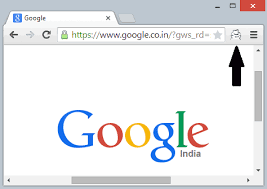 Now, since the feature is still a work-in-progress, the only way to get it started is by enabling a Chrome flag to get it started.
Now, since the feature is still a work-in-progress, the only way to get it started is by enabling a Chrome flag to get it started.
The first thing that you need to do is enter chrome://flags in the Chrome address bar. Now hit Ctrl+F so as to open the Search function and then type “Enable tab audio muting UI control” in the text entry box that appears in the upper-right corner.
This search will then bring you to the hidden feature where you can click the Enable link and then close the tab. Once this is done, reboot Chrome so as to get the feature working.
Now, click the upward-facing arrow in the system tray and which is located on the far-right hand side of the taskbar. After this, right-click the Chrome icon and then select Exit.
Once Chrome disappear from the system tray, open the browser again and test the feature by opening YouTube on one tab and a news site on another. Once the video starts playing, you can click the “Volume” icon if you want to mute it. To re-enable sound, click the icon again.
